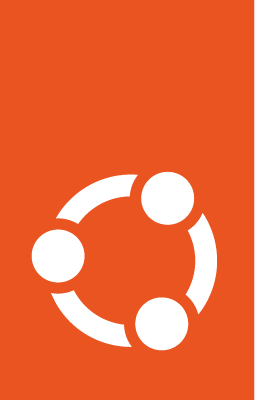How to use static IP addresses¶
Note
These instructions assume a system setup based on the example configuration outlined in the Netplan tutorial.
In this exercise you’re going to add an static IP address to the second interface with a default route and DNS configuration.
Edit the file /etc/netplan/second-interface.yaml created previously. Change it so it will look like this:
network:
version: 2
ethernets:
enp6s0:
dhcp4: false
dhcp6: false
accept-ra: false
link-local: []
addresses:
- 172.16.0.1/24
routes:
- to: default
via: 172.16.0.254
nameservers:
search:
- netplanlab.local
addresses:
- 172.16.0.254
- 172.16.0.253
The configuration above is what you’d expect in a desktop system for example. It defines the interface’s IP address statically as 172.16.0.1/24, a default route via gateway 172.16.0.254 and the DNS search domain and name servers.
Now use netplan get to visualise all your network configuration:
netplan get
You should see an output similar to this:
network:
version: 2
ethernets:
enp5s0:
dhcp4: true
enp6s0:
addresses:
- "172.16.0.1/24"
nameservers:
addresses:
- 172.16.0.254
- 172.16.0.253
search:
- netplanlab.local
dhcp4: false
dhcp6: false
accept-ra: false
routes:
- to: "default"
via: "172.16.0.254"
link-local: []
You will notice that it might be a little different than what you have defined in the YAML file. Some things might be in a different order for example.
The reason for that is that netplan get loads and parses your configuration before outputting it, and the YAML parsing engine used by Netplan might shuffle things around. Although, what you see from netplan get is equivalent to what you have in the file.
Now use netplan apply to apply the new configuration:
netplan apply
And check the interface’s new state:
ip address show dev enp6s0
You should see something similar to this:
3: enp6s0: <BROADCAST,MULTICAST,UP,LOWER_UP> mtu 1500 qdisc mq state UP group default qlen 1000
link/ether 00:16:3e:0c:97:8a brd ff:ff:ff:ff:ff:ff
inet 172.16.0.1/24 brd 172.16.0.255 scope global enp6s0
valid_lft forever preferred_lft forever
Check the routes associated to the interface:
ip route show dev enp6s0
You should see something similar to this:
default via 172.16.0.254 proto static
172.16.0.0/24 proto kernel scope link src 172.16.0.1
And check the DNS configuration:
netplan status enp6s0
You should see something similar to this:
Online state: online
DNS Addresses: 127.0.0.53 (stub)
DNS Search: netplanlab.local
lxd
● 3: enp6s0 ethernet UP (networkd: enp6s0)
MAC Address: 00:16:3e:0c:97:8a (Red Hat, Inc.)
Addresses: 172.16.0.1/24
DNS Addresses: 172.16.0.254
172.16.0.253
DNS Search: netplanlab.local
Routes: default via 172.16.0.254 (static)
172.16.0.0/24 from 172.16.0.1 (link)
2 inactive interfaces hidden. Use "--all" to show all.